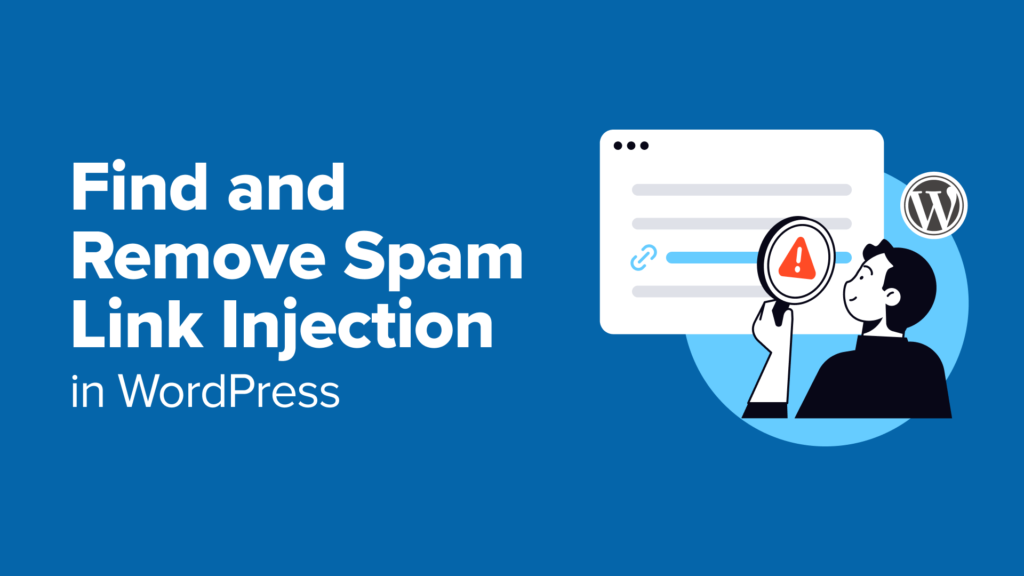Picture this: You’re checking your WordPress site’s analytics one morning, and something seems off. Your traffic has dropped, and you discover your site is full of spammy links selling everything from fake designer bags to questionable pharmaceuticals. 😱
We have seen this firsthand on client websites. In fact, we have helped a client whose website transformed into a spam-filled mess overnight.
Their entire business reputation was at stake, but we got it cleaned up, secured, and back to normal – and we are going to show you exactly how to do the same.
We will cover everything from finding and cleaning up the issue to keeping your site protected for the future. Whether you’re tackling it on your own or need an expert’s touch, we’re here to help.
In this comprehensive guide, we’ll walk through everything you need to know about spam link injections in WordPress.
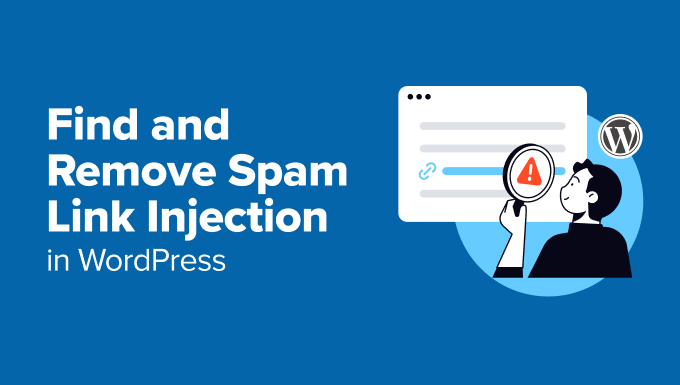
What Are Spam Link Injections, and Why Should You Care?
Hackers can inject spam links into your WordPress site when they gain unauthorized access to your content.
Think of it like digital graffiti – except instead of just being ugly, it can seriously damage your site’s reputation and performance.
When your site gets infected, it’s not just about annoying spam links. Your search engine rankings can go down, causing you to lose valuable traffic and potential customers.
We’ve seen some businesses lose thousands in revenue because Google temporarily blacklisted their compromised sites.
The worst part? Many of these links are invisible to regular visitors but perfectly visible to search engines. They might be hidden in white text, tucked away in your footer, or masked by clever code. 🕵️
Understanding how these attacks work is the first step to protecting your site. In this guide, we’ll show you two ways to clean up your website. You can use the links below to check them out:
Let’s get started!
Method 1: Hiring a WordPress Security Expert (Recommended👍)
Before we dive into the DIY approach, let’s talk about why you might want to consider hiring a WordPress security expert.
We have worked with clients who spent weeks trying to clean their site by themselves, only to have the spam links come back because they missed some deeply hidden malicious code.
Why Professional Help Matters
Removing spam links isn’t as simple as deleting a few lines of code. Hackers are clever – they often leave multiple backdoors that can cause re-infection.
Think of it like treating an illness: sometimes, you need a doctor’s expertise rather than just over-the-counter medicine.
⚠️ Warning: Attempting to clean a hacked site without proper knowledge can lead to data loss or make the problem worse.
With WPBeginner’s Hacked Site Repair Service, we take a comprehensive approach to site recovery. When you work with us, we don’t just remove the visible spam – we do a deep clean of your entire site.
Our team searches for hidden backdoors, strengthens your WordPress security, and sets up security monitoring to prevent future attacks. You’ll get:
Site cleanup and malware removal
Expert WordPress security help
Backup of your clean site
The best part is that you also get a 30-day guarantee and a full refund if we are unable to fix your website.
Method 2: Manually Finding and Identifying Spam Links (For DIY Users)
If you’re taking the DIY route, then your first task is finding all those nasty spam links. Let’s go through this step by step.
Step 1. Finding Spam Links
We’re going to walk you through the process we use to uncover hidden malicious content. There are a few different ways to do this, but you may want to try all of these approaches so that you don’t miss anything.
Option 1: Finding Spam Links Using Google Search Console
Google Search Console is your first line of defense in detecting spam links. It is a free tool from Google that allows site owners to see how their website is performing in search results.
It provides tons of insights and has excellent diagnostic tools that help you detect your site’s health on Google Search. If you haven’t set it up yet, just see our complete Google Search Console tutorial.
Once you’ve set it up, here’s exactly what you need to do.
First, log in to Google Search Console and select your site. After that, navigate to the ‘Security & Manual Actions’ tab in the left sidebar.
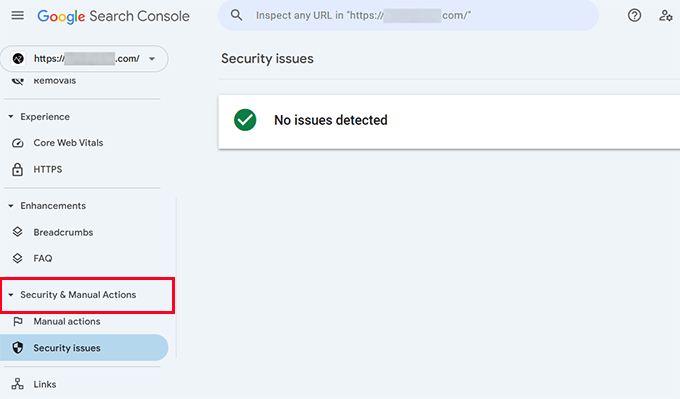
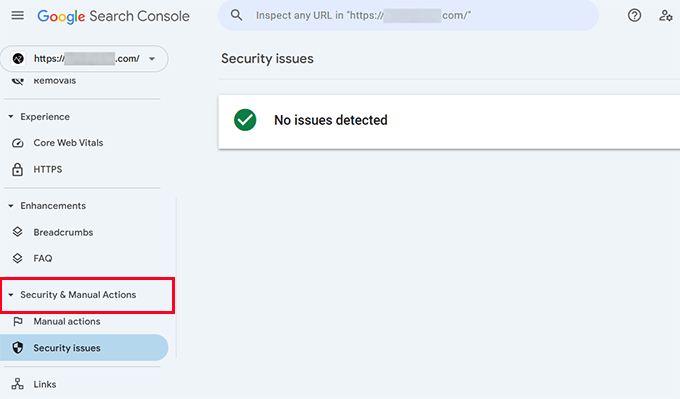
Here, you need to look for any warnings about “unnatural links” or “spam content”.
Keep in mind that if you see ‘No issues detected,’ this doesn’t necessarily mean your website is clean. You may still have spam links that Google hasn’t flagged yet.
Next, you’ll need to check the ‘Links’ report to identify any suspicious patterns.
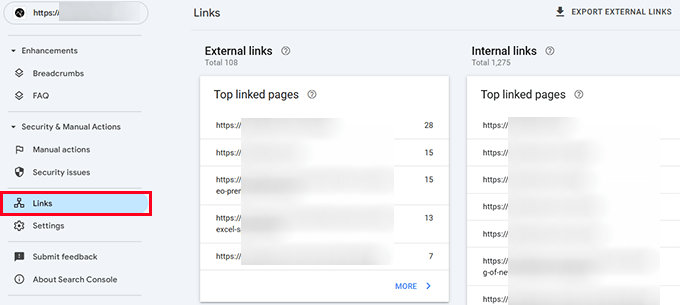
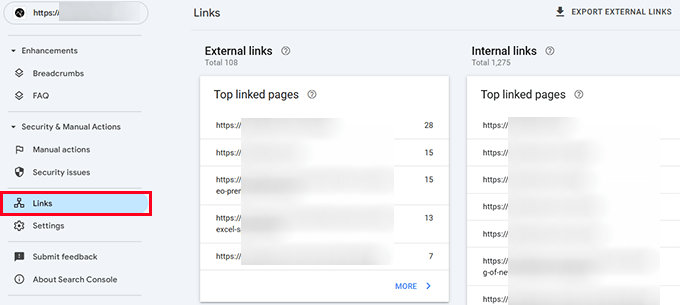
You will want to look for any suspicious domains or link text appearing in these reports. By suspicious, we mean anything that comes from a domain that you don’t recognize and can’t verify as credible.
Option 2. Finding Spam Links With Manual Site Check
Hackers are creative in hiding their tracks. We recently found spam links hidden in a client’s site using invisible text that only showed up when selecting the entire page.
Common hiding spots include footers, inside legitimate content (especially older posts), widget areas, and template files.
You can sometimes find spam links by manually checking your website’s source code.
💡Pro Tip: Use your browser’s ‘View Source’ feature to look at the source code for hidden spam links.
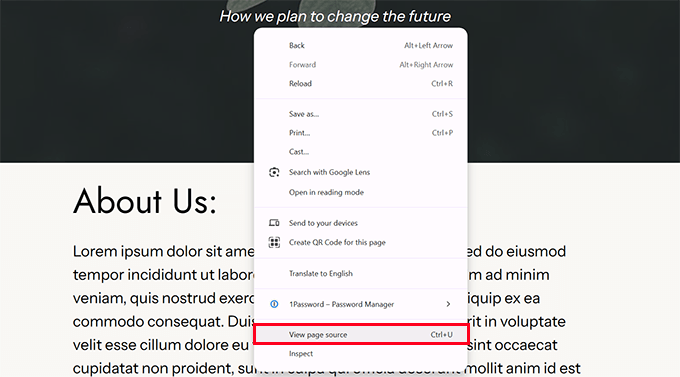
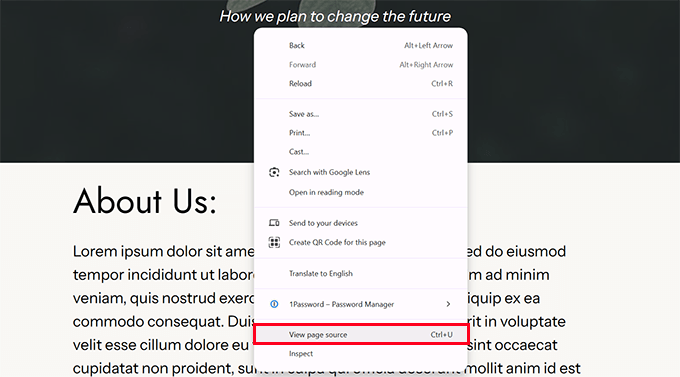
Pay special attention to any code that looks encoded or jumbled – that’s often a red flag. 🚩
Another way to locate these links is by looking at Google’s search results for indexed pages on your website.
If your site has indeed been injected with spam, you may see links with strange meta descriptions, pages with pharmaceutical keywords, or foreign language characters when looking through the results.
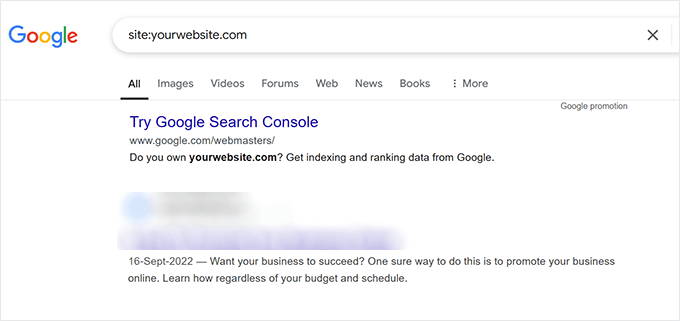
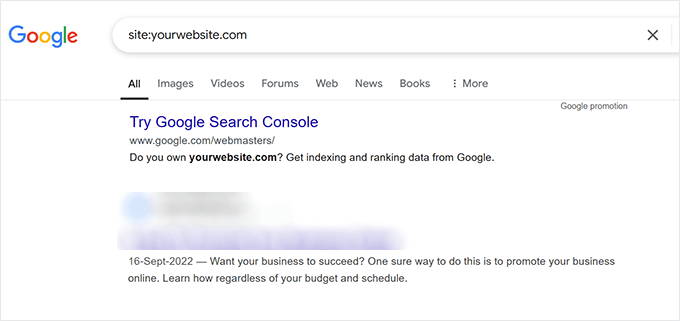
The problem with finding these spam links on your website is that removing or deleting them does not always work. Plus, this process can be really time-consuming.
Locating the malicious code causing these spam links is faster and more effective. We’ll go over how to do this in the next section.
Option 3. Locate Malicious Code & Links Using Security Scanners
Security plugins like Sucuri or Wordfence can actively scan your site and detect problems automatically.
These tools scan your site for modified core files, suspicious code patterns, known malware signatures, and unauthorized file changes.
Think of them as your site’s security guard, constantly on patrol for suspicious activity. Running a scan may help you find hidden backdoors hackers may have left on your site.
Depending on which WordPress security plugin you are using, simply start a new scan to look for malicious code.
For example, if you’re using Wordfence, you’ll need to go to Wordfence » Scan and click on the ‘Start New Scan’ button.
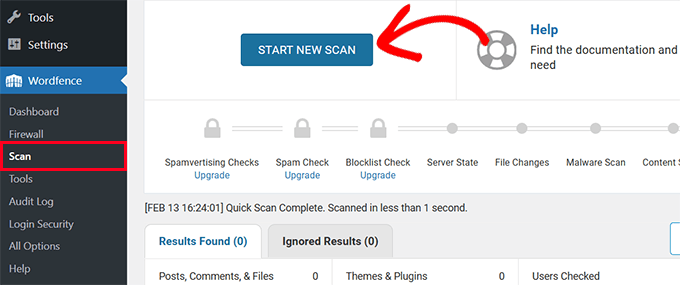
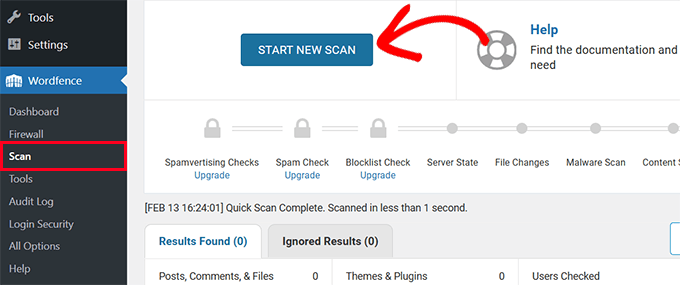
These plugins are really good at detecting file changes and looking for suspicious and malicious code.
Upon detection, they will also show you suggested actions you can take to fix the issues.
For more details on this process, check out our beginner’s guide on how to scan your WordPress site for potentially malicious code.
Step 2. Removing Spam Links from WordPress
Once you have found the spam links or malicious code injecting those links, the next step is to remove them.
If you are using a WordPress security plugin, then it may automatically suggest actions to remove those links.
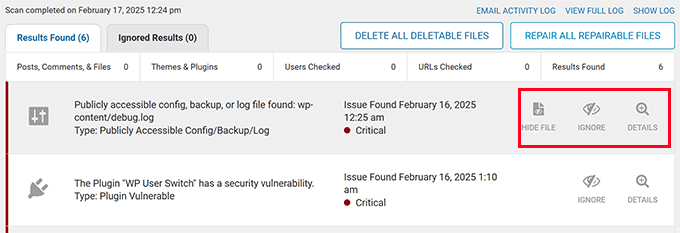
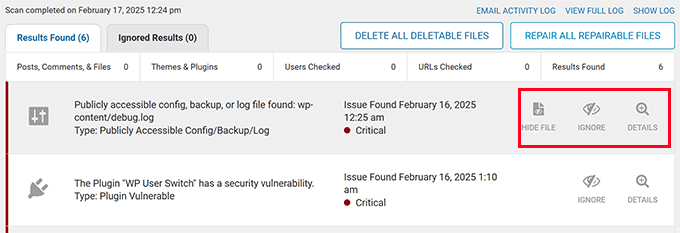
However, sometimes removing or deleting those files does not work, and your site may still show spam links.
For complete cleanup, you’ll need to use multiple tools and techniques depending on how and where the malicious code and links are inserted.
We’ll look at those tools and how to use them in the following steps.
Step 3. Database Cleanup Using Search & Replace Everything
Now that you know that your website has spam links, the next step is to clean them up.
You may not have found every single instance of these pesky spam links. But if you know what they look like, then it’s easier to bulk remove them.
This is where Search & Replace Everything will come in handy.
It is a powerful WordPress database search plugin that can search your entire WordPress database to find any matching text.
Simply install and activate Search & Replace Everything and then go to the Tools » WP Search & Replace page.
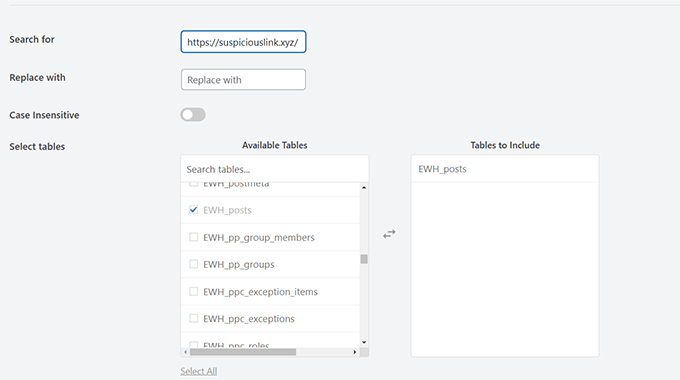
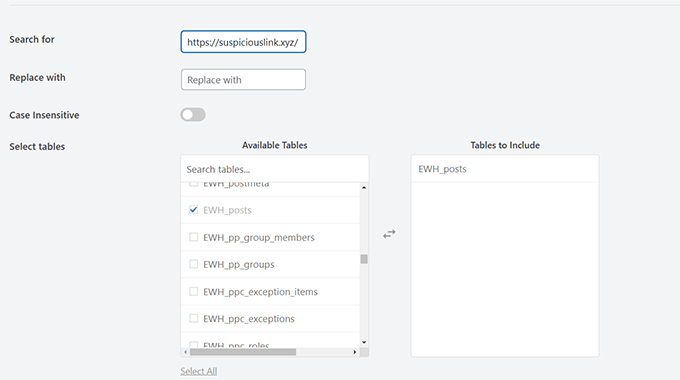
You need to enter the suspicious link or text you found earlier in the ‘Search for’ field.
After that, select which database tables to look into.
Now, just click the ‘Preview Search & Replace’ button to run the search.
The plugin will look for the term you entered in your WordPress database and show you a preview of the results.
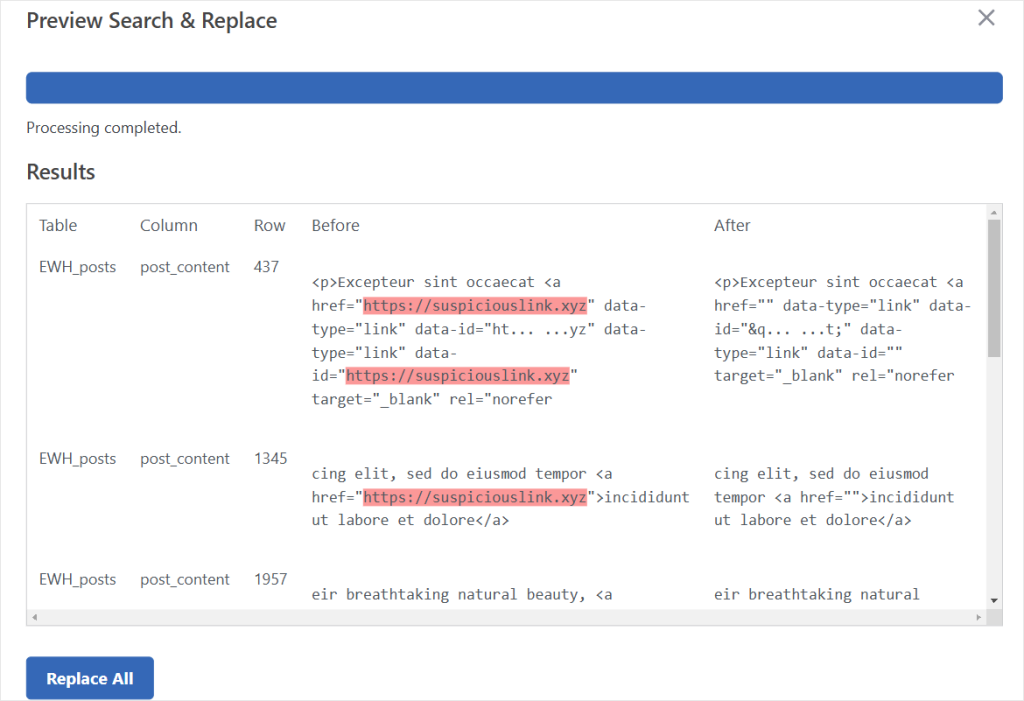
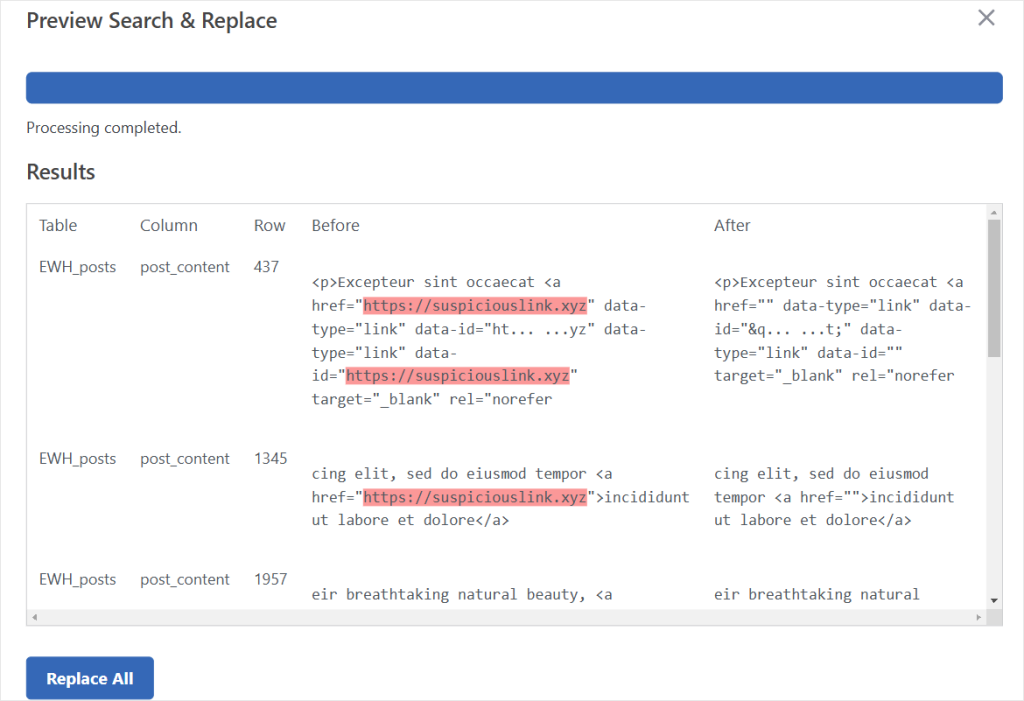
The plugin will then show you where those links appear. They may be inside posts or pages, comments, or other areas of your website.
You can also clean up suspicious links using Search & Replace Everything. Locate the exact text used to insert the link and replace it with a blank string.
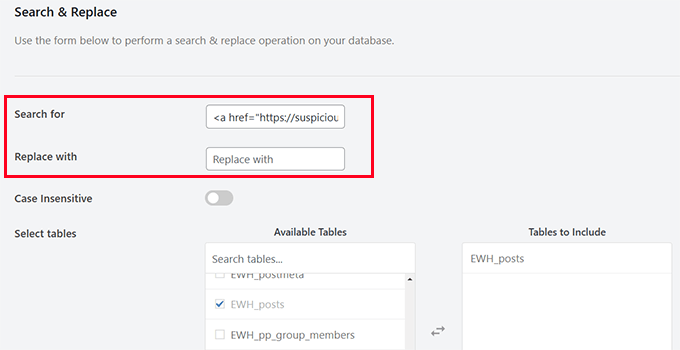
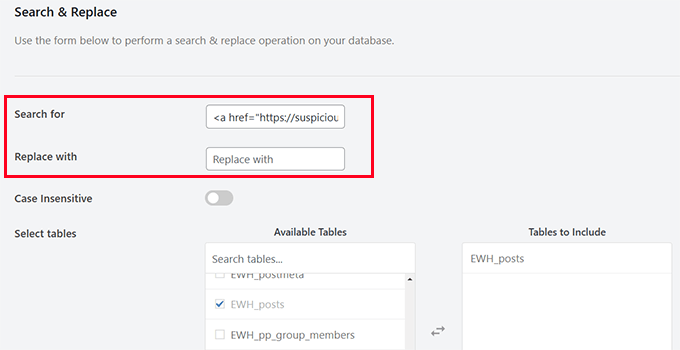
ℹ️ For more details, you can see our tutorial on performing search and replace in WordPress.
Step 4. Cleaning Up Spam Links in WordPress Theme and Plugin Files
If you can’t pinpoint the spam links in your WordPress database, there is a good chance that the links have been added to your WordPress theme or plugin files.
Today, most modern WordPress themes and plugins come with several files, and it would be hard for you to check each one of them manually.
If you are only using a few plugins, then the simplest solution would be to delete them. You can do this by going to Plugins » Installed Plugins. In the ‘Bulk actions’ dropdown menu, select ‘Delete’ and then ‘Apply.’
🚨 Warning: If any of your installed plugins are responsible for essential functionality or design elements on your website (like an ordering system or a custom footer), then we do not recommend this approach.
It could further interrupt the operations of your site and cause you to lose important data. In this case, we always recommend hiring WordPress security experts to handle your spam problem for you.
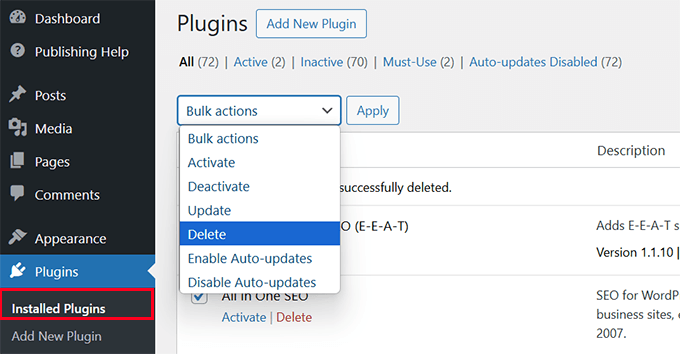
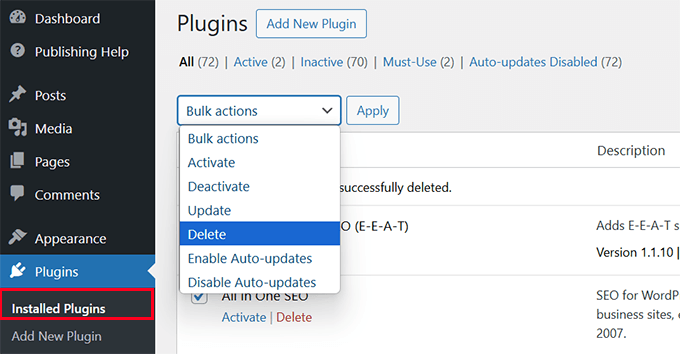
After that, you can download fresh copies of those plugins and install them on your website. For details, see our tutorial on how to properly uninstall a WordPress plugin.
Next, you’ll need to do the same for your WordPress theme. However, keep in mind that when you delete your current WordPress theme, you may lose theme settings and have to set up your theme again the way it was.
First, you need to install a default WordPress theme. See our tutorial on how to install a WordPress theme for instructions.
Default WordPress themes are official WordPress themes. They usually have names based on the year they were released like Twenty Twenty-Five, Twenty Twenty-Four, and so on.
⚠️ Important Note: If you already have a default theme installed, then you can’t use it, as it may also be affected. You will need to install a fresh default theme.
Once you have installed a fresh default theme, you need to Activate it.
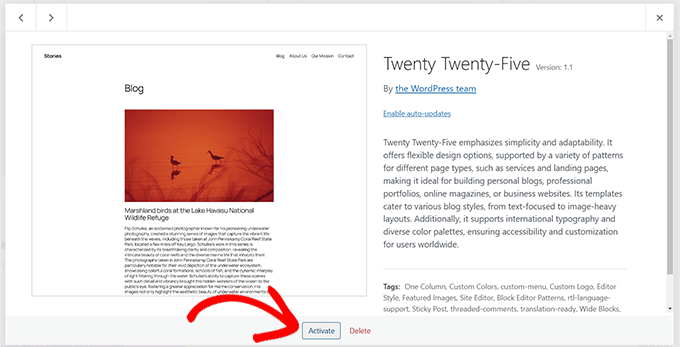
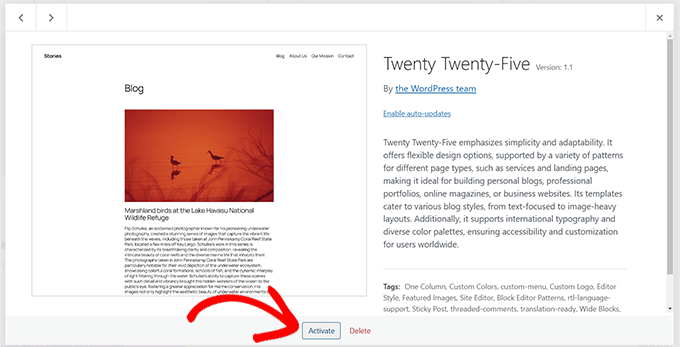
After you have activated the default theme, WordPress will let you delete any inactive themes.
You can click on your previous theme and delete it from your website.
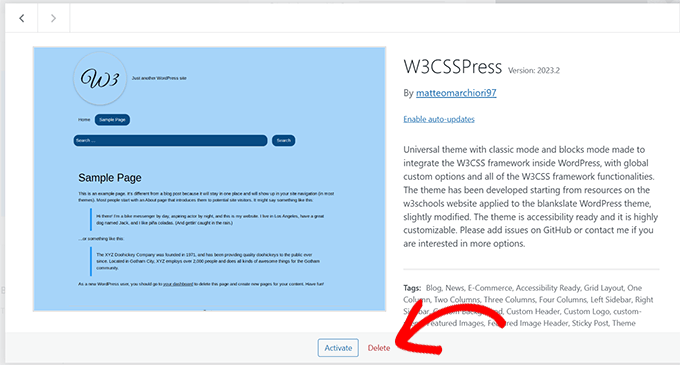
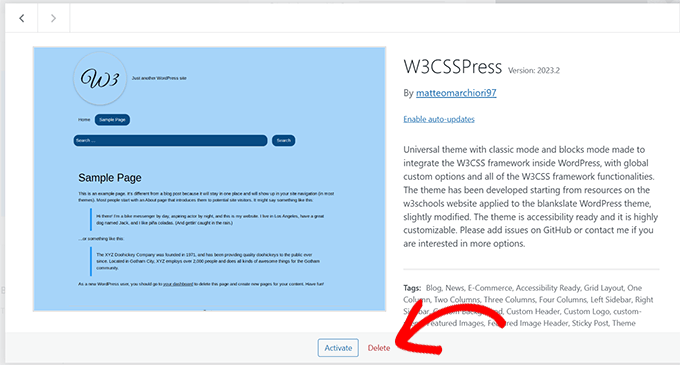
After deleting your theme, you will need to download a fresh copy of it from the source and then install it.
Replacing theme and plugin files with fresh copies ensures you’re working with clean code and eliminates any modified files that might contain malware.
Step 5. Clean Up Critical Files
Your WordPress installation has several critical files that hackers love to target. The .htaccess file is particularly vulnerable to redirect hacks.
Luckily, WordPress can regenerate the .htaccess file by itself. So, you can simply connect to your website using an FTP client and delete the .htaccess file, which is found in your website’s root folder.
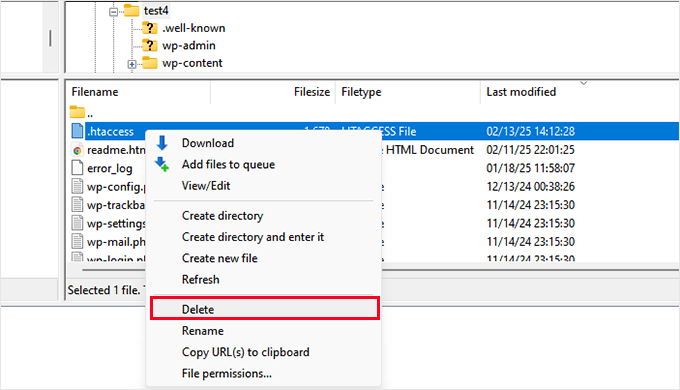
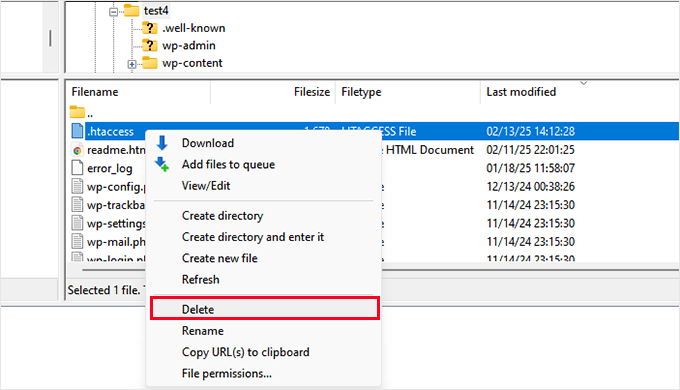
If you want to check that your .htaccess file has regenerated properly, see our guide on how to fix the WordPress .htaccess file.
The wp-config.php file is another critical WordPress file that hackers commonly target.
You can download a copy of your existing wp-config.php file as a backup to your computer using FTP.
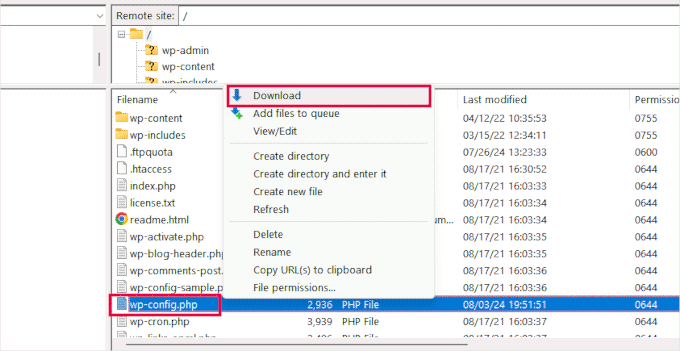
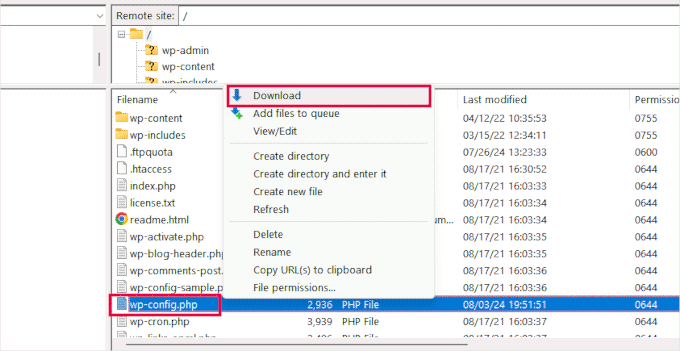
Then, you’ll need to go to WordPress.org and download a fresh copy of WordPress to your computer.
Unzip the file, and inside it, you will find the wp-config-sample.php file.
Next, you’ll need to upload the wp-config-sample.php file to your website using FTP.
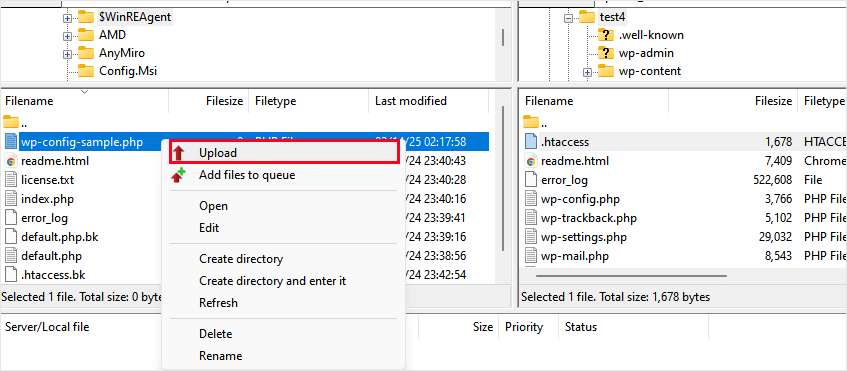
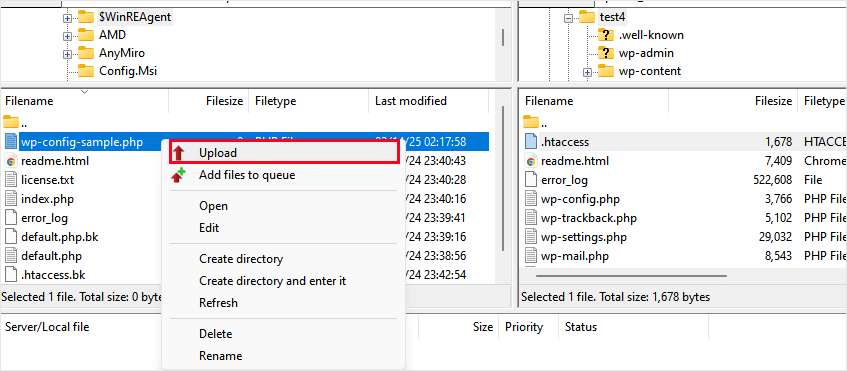
Once you have uploaded it, you can rename it as wp-config.php.
However, the wp-config file will not work, as it does not have some important information needed to connect to your WordPress database. This includes your:
Database name
Database username and password
Database host
Database table prefix
You can copy this information from the old wp-config file you downloaded earlier as a backup. Once you have added the information, you need to save and upload your changes.
For more details, see our tutorial explaining how to edit the wp-config.php file in WordPress.
Step 6. Securing Your Site After Cleanup
Now that your site is clean, let’s make sure it stays that way! 🛡️ Security isn’t a one-time thing – it’s an ongoing process that requires attention and maintenance.
Change All Your Passwords
Your first security task is to change every single password associated with your site.
These include WordPress admin accounts, FTP credentials, database passwords, hosting control panel login, and any email accounts connected to your website.
💡Pro tip: Use a password manager to generate and store strong, unique passwords. We recommend 1Password for its security features and ease of use.
Firewall & Security Plugin Setup
Using a firewall and a good security plugin is like having a professional security team for your website.
We recommend using these tools:
☝ Related Post: Best WordPress Firewall Plugins Compared
Set Up Automated Backups
Once your site is clean, the next step is to make sure you never lose your hard work again. Regular backups can save you from major headaches if your site gets hacked, crashes, or faces accidental data loss.
We recommend using Duplicator to set up automated backups for your WordPress site. It’s a powerful and easy-to-use plugin that lets you create full backups and store them securely.


Why We Recommend Duplicator:
We use Duplicator on many of our own websites and have found it to be the most reliable WordPress backup solution on the market. With Duplicator, you can:
✅ Automate Scheduled Backups – Set it and forget it. Duplicator automatically backs up your site at regular intervals.
☁️ Store Backups in the Cloud – Save your backups to Google Drive, Dropbox, Amazon S3, and more.
🔄 Restore in 1-click – Quickly recover your site with a single click if anything goes wrong.
To learn more, check out our detailed Duplicator review. Or, if you’re looking for alternatives, you can see our pick of the best WordPress backup plugins.
Take Back Control of Your Website’s Security
Dealing with spam link injections can feel difficult, but remember – you’re not alone. Whether you choose to tackle the problem yourself or hire experts, the important thing is to address the problem quickly and thoroughly.
But remember that prevention is always better than damage control. By setting up proper security measures and staying vigilant, you can significantly reduce the risk of future attacks.
Think of it as an investment in your site’s future – one that will pay you back in peace of mind and protected revenue.
Don’t let hackers hold your site hostage – take action today! 💪
Bonus Resources: WordPress Security
Keeping your WordPress site secure is essential for the growth of your business. Here, we have put together some useful resources that you can follow to improve your website security:
If you liked this article, then please subscribe to our YouTube Channel for WordPress video tutorials. You can also find us on Twitter and Facebook.